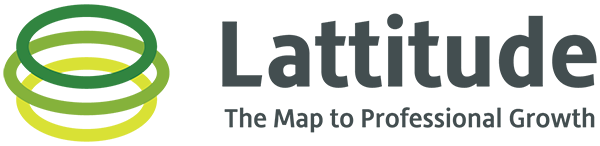Lattitude is all about saving time and doing things the right way! It is important to add a few agenda items before your conversation and maybe share a note or two in order to make the most of your Lattitude experience.
This will give you and overview of how to add an agenda, add notes – shared and private, set conversation goals, log some action items, check out the suggested questions, and a peek of where to join the conversation (when it’s time).
Click on “Conversations” tab. Click on “Call details” for the conversation you want to work on
Agenda items – hit the “+” to add one in there
We love starting off with an old fashioned elevator pitch think 1-2-3, A-B-C where the 1-2-3 is where you’ve been and what you’ve done (1), what you ar edoing now (2), and where you want to go next and why (3). A-B-C is simply the three items you want to highlight in each of these!
Note that these are share with both users – see how there is a “PS” in there next to the agenda items that Pete Schramm added to this convo
Add some notes – these can be shared or kept to yourself. It helps to keep things on Lattitude in case we misplace our notebook!
If you want to share the note, click on the toggle to make it shareable, if you want to keep it to yourself (nobody else gets to see it) well then don’t toggle!
Maybe you are a mentorship wizard and don’t need any help in the area, but I am always up for a helping hand and for that reason we added a few suggested questions to ask during your conversation.
Click to expand and see a few questions that we share to get you going. When you “+/Add” they will be added as a private note below
Will these be available after the convo end?
You bet! Just like you go back into your notebook to check what you talked about in a chat with somebody – same thing in Lattitude!
Action items can be an extremely helpful tool in any meeting, especially mentoring. You might not have any to add before the chat starts but we wanted to point it out to you
Remember when the call starts that you can track actions right here. The other user will not be able to close your actions.
These are displayed to both users
You already knew how to join the call (up to 5 mins before it starts) but we wanted to give you another friendly reminder that the action happens right here from the call details section of the conversation tab!